Quick start - installation in 5 minutes
The documentation of raspiBackup has become very extensive due to the wealth of functionality.
To make it easier to get started, this page therefore briefly explains how raspiBackup can be installed and configured in just a few minutes and then backups of the Raspberry can be created.
The chapter configuration-examples contains some examples for using raspiBackup. These can be used to familiarize yourself with the parameters and thus help with the later configuration during the installation.
Restoring a backup is described in detail on a separate page. The primary platforms (Linux, Mac or Windows) of the users are also covered there.
Note: From raspiBackup user Franjo_G there is another Instructions for installing, configuring and using raspiBackup in the German Raspberry forum.
Installation options
|
There are different ways to install raspiBackup:
- Via the installer and to configure a basic configuration of raspiBackup
- Directly from the command line with a default configuration with option
-i - Manually
The standard installation with the installer is described here.
Note: If you want to read the source code of raspiBackup and/or the installer raspiBackupInstallUI before installation, you can do this via the following links:
The raspiBackup installer
raspiBackup has a menu-driven UI installer and basic configurator,
raspiBackupInstallUI, with which raspiBackup can be easily installed
and the basic features configured.
There are also update functions for the installer itself and for raspiBackup.
Installation is carried out via menus and selection lists. The menu languages available are German, English, Finnish, Chinese and French.
In the raspiBackup presentation video on Youtube a demo of the installation is shown.
Preparation: The backup destination/backup directory
In the standard configuration, raspiBackup assumes that there is a
mountpoint /backup under which the backup directory is mounted.
This mountpoint should be created before the installation and then the external backup directory/device (USB disk, USB stick, NFS drive, ...) should be mounted there.
In the following example, an external USB disk or USB stick is mounted:
sudo mkdir -p /backup
sudo mount /dev/sda1 /backup
Another line must then be inserted in /etc/fstab. The PARTUUID
from the following example must be adapted and the PARTUUID to use is displayed with lsblk -o PARTUUID.
PARTUUID=aeddf698-02 /backup ext4 defaults,noatime,nofail,async 0 0
Depending on the desired backup type, raspiBackup requires a certain file system for this partition. This is explained in chapter "Which file system can be used on the backup partition?". Please note: Why is it better not to use dd as the backup type.
Before the first backup, it is advisable to check/ensure that the correct backup destination or the correct backup partition is used.
The following command is helpful here:
lsblk
Download and install the installer
To download, install and start the raspiBackup installer, execute in the command line on the Raspberry following commands or, much better, just copy and paste the following commands into an open command window.
cd ~; curl -o install -L https://raspibackup.linux-tips-and-tricks.de/install; sudo bash ./install
Note: A manual installation without sudo usage is documented on
this page.
Now you can start the installation with a standard configuration and change the major basic settings in the configuration menu.
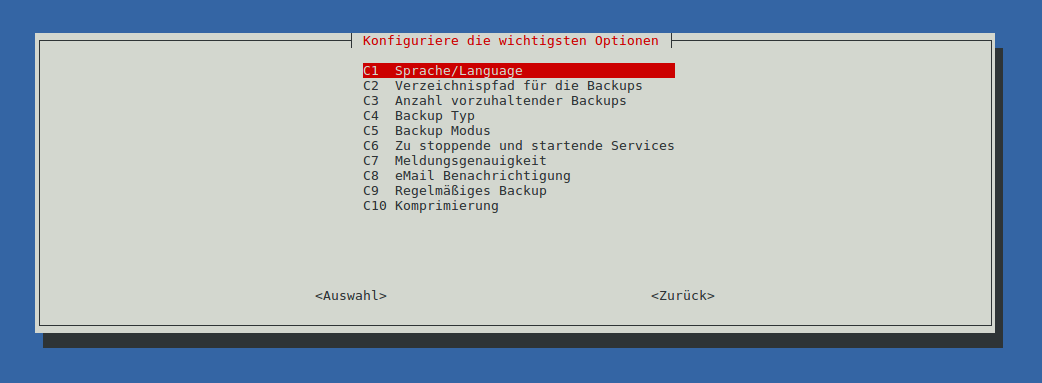
All further settings have to be made in the configuration file
/usr/local/etc/raspiBackup.conf with an editor.
Finally, the weekly backup can be activated with raspiBackup.
The installer can be restarted at any time in the command line with
sudo raspiBackupInstallUI to update the configuration.
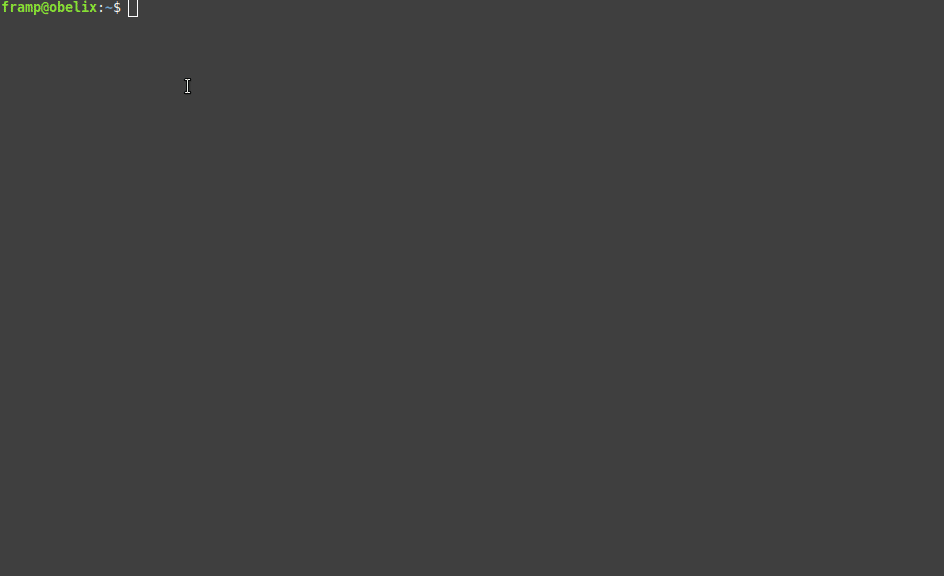
Systemd to start the backup automatically at regular intervals
After both backup and restore have been successfully tested and the services to be stopped before the backup have been configured, raspiBackup can be scheduled via Systemd timer for automatic execution at the desired interval.
The Systemd configuration should always be changed with the installer.
Any manual changes in the Systemd configuration file /etc/systemd/system/raspiBackup.timer
should be made "carefully". They could easily lead to
that the installer can no longer change the configuration file.
The installer always creates a debug log in the current directory in file
raspiBackupInstallUI.log, which should be provided if there
are any installer issues.
The notification by e-mail
Notifications by e-mail require a correctly configured local MTA
such as Postfix, nullmailer, msmtp or Exim4. If Pushover, Slack or Telegram
is used, the configuration file of raspiBackup must first be manually updated
with the required configuration data for the notification tools beforehand.
See chapter General configuration.
A notification test can be carried out with the option -F.
Create a backup ...
Since the backup partition is already mounted under /backup (see above),
the backup can be started. Perhaps with detailed messages the first time:
sudo raspiBackup -m detailed
Depending on the size of the installation, this may of course take a little longer...
... and test a restore!
A restore test should then be carried out (Link to the restore documentation) to verify that a consistent backup is being created and to familiarize yourself with the restore procedure.
**Because: A backup is useless if, at the moment you want to restore it, you realize that it is not usable **.
The entire restore process should be run through from time to time and tested, whether the backups created are in order and whether a system can be restored to working order. raspiBackup reminds you of this at regular intervals, to perform a restore test. The reminder interval can be configured. The default value is 6 months.
Testing is also particularly important when a new system with a new operating system is backed up again with raspiBackup. There are always changes with new operating system versions that can lead to the restore no longer working.
Further steps
After the first backup has been successfully created and restored you should take a quiet hour to find out about all the other options of raspiBackup and use them as required.
In any case, it makes sense to read through the FAQs.
Each option can be defined in the configuration file /usr/local/etc/raspiBackup.conf,
so that no further options need to be specified when raspiBackup is invoked.
Details can be found in the chapter Call and options - Backup - Options and for the options that can only be set via the configuration file in the chapter Call and options - Backup - Configuration.
Also useful: raspiBackupDialog - a convenient helper script for raspiBackup, which simplifies the use and invocation of raspiBackup.
Uninstallation
If it turns out that raspiBackup does not meet your requirements, uninstallation is available via raspiBackup Installer. However, it is advisable to first check via one of the contact channels whether the missing functionality is indeed not available in raspiBackup.